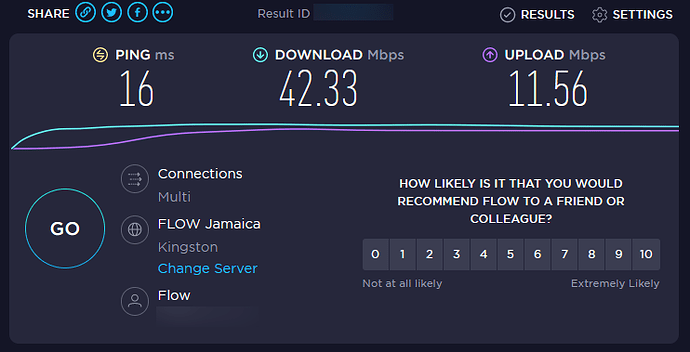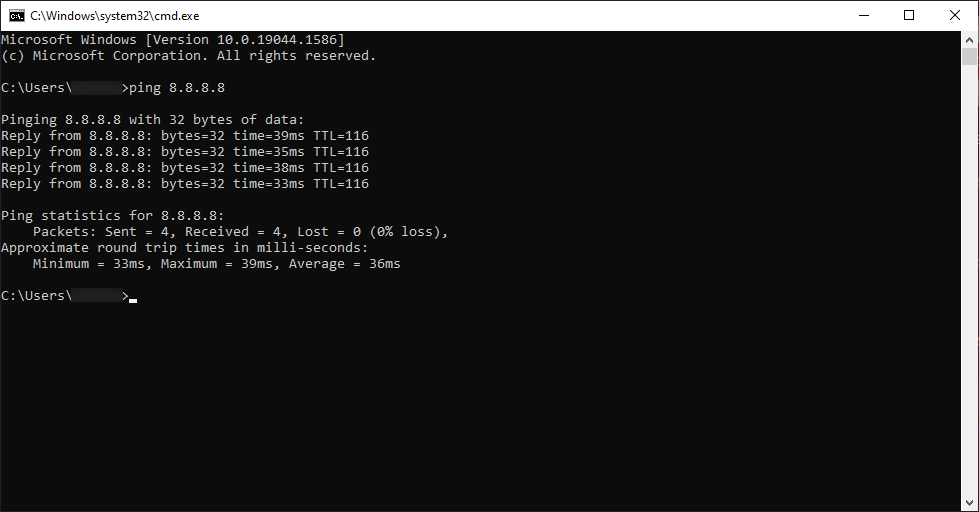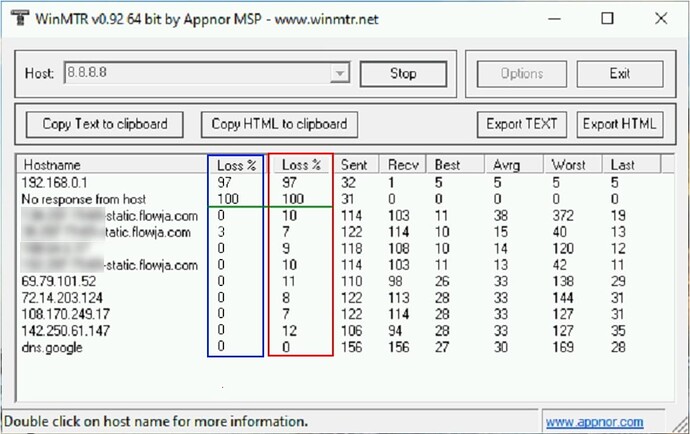Original Post - October 2023.
So you have FLOW as your ISP. Somehow you find that you’ve got a problem - whether through general usage or things are just moving very slowly. You need to call FLOW now to get things resolved - how do you go about it? Let’s dive in.
VERIFY THE ISSUE
Before you do ANYTHING at all, you need to confirm that you have a problem. Basic things to do include:
- Rebooting the modem (power cycle).
- Rebooting the device (PC/laptop/phone/tablet/etc).
- Running a speed test.
- Running a ping test.
Sometimes the problem is due to a glitch - just reboot the various devices and try again. Run a speed test on completion to verify that you’re getting what you’re paying for.
FLOW guarantees about 80% of the actual speeds you should get. This is to leave room for any interference or problems with equipment that may occur between their device and you.
If speeds are OK - next you want to open a command prompt (search for it) and run a ping test. You could ping google.com, but it’s better to ping a static IP - so use Google’s DNS 8.8.8.8 as your destination.
While running a general “ping 8.8.8.8” will send 4 packets, if you suspect an issue you may want to use “ping 8.8.8.8 -n 200” instead. This will send 200 packets to the address and give you better stats on what’s going on.
GOING DEEPER
Once you’re sure you’ve got an issue, you may want to go a few steps further when testing - before and after the FLOW techs visit the site. If you can find the free version of PingPlotter to help, it can give you a visual representation of what’s going on. If you can’t find the free version, or don’t want to pay for the current version then the next tool is WinMTR.
This tool will give you a constant test which will show where you may have a problem.
Now the picture above is edited to show specific information and how to read the data. You’ll see that the BLUE and RED highlighted information shows a loss percentage. Depending on your network - ignore the first 2 entries. Some people may even have to ignore the first 3. Those would be your internal equipment and the FLOW modem. Tests like these will always show loss at those items before data goes outside to the internet.
In technical terms, the equipment in your home does ICMP filtering at times and this will result in some packet loss. In basic terms - your modem or router is trying to reduce certain types of traffic.
Now notice that there’s a green line - just ignore the items above that line. Notice that the BLUE results show 3% loss on only one item. the RED results shows loss on almost all other items and it’s over 5%. I would not be satisfied with results where loss is over 5% - and especially not on ALL of the hosts below the first 2-3 lines.
Here’s the fun part. The RED results were taken from a customer that had great speed tests. FLOW techs even visited the site and “found no problems” then proceeded to download large files on the customer network to prove that it’s working. This method is flawed. Let’s get into it.
SPEED TESTS
A speed test will usually record the HIGHEST result. Most persons are aware of speedtest.net and it’s their go-to site for checks. In the past when they used FLASH based testing, it was highly inaccurate. The current testing uses HTML5 if I recall, and while it’s better to be used, it will not detect packet loss or latency. You’d have to be having SERIOUS internet issues for your speed tests to be poor. It’s a basic test. Nothing more.
WHAT CAUSES DROPS/LATENCY?
While there are many minor things that can cause latency issues, there are three major things that can cause it. And you can’t fix any of them.
- Equipment (modem).
- Lines (cables/signal).
- Servers (FLOW).
Provided the issue is not with your internal cabling or equipment, the modem may have a fault. If you’re not using any equipment other than the FLOW modem, your issue may be the device. If you have your own wireless router/mesh system in place, there could be corrosion at the connections. Just unplug/replug the cables to be sure. Provided it’s not excessive corrosion, replugging the network cables will help.
If the lines are at fault then you can have a physical issue or a problem with the signals coming in. A signal issue would be what FLOW calls SnR - Signal to Noise Ratio. Basically there’s an acceptable amount of noise that can be on a line to provide you with proper service. Outside factors can influence this, but that’s for FLOW to check and fix if they can. The node (they say “server” sometimes) can have a fault, or the physical lines can have an issue. The most common issue is corrosion on the line somewhere - usually at a connection point. There have even been cases where couplings are used to join two cables going to a customer location. These are all things for FLOW to check out. More information on SnR in the link below.
Finally - the servers. If you have dropped packets along the way, or high latency with specific addresses then it’s most likely an issue with FLOW. Your case may differ based on the results of your WinMTR tests, so you’ll need a technician (not FLOW) to interpret the results. You either have to do this yourself or have a technician instruct/assist you remotely. Bearing in mind that a remote connection may not work based on the severity of your internet issues - but running the tests before the FLOW techs leave should be done to verify that it’s actually working - once they say they’ve fixed the issue that is.
AND OTHER ISSUES?
Each problem is unique and may require added information. Contact your IT engineer/technician to assist with the problem determination and to confirm it’s resolved.
MOST IMPORTANTLY
I kinda decided to save the best for last. Here’s some things to do especially when dealing with FLOW.
- Get a ticket number.
- Note the date of the ticket
- Write the name of who you spoke with.
- Note the date/time you spoke with the person.
- If you’re not getting anywhere - escalate to a supervisor.
- Note the date/time of your scheduled visit.
- If nobody turns up/calls - check on the status of your ticket.
- If the ticket is closed - check to see if the issue is resolved.
- If the issue is not resolved - ENSURE you make reference to your original ticket number.
- Write down ALL subsequent ticket numbers until resolution.
- Continue to make notes according to the first 4 items above.
- When issue is resolved, request your rebate.
- If they contest the rebate - make note of ALL ticket numbers from the first one.
FLOW has a nasty habit of closing tickets before they are resolved. While they can do this if the problem is in the area or physically outside your premises, you need to confirm that the issue is actually fixed. FLOW technicians are not trained in IT, even though they are all required to do a basic course that gives them technical IT knowledge. Most FLOW techs are about closing out the tickets ASAP. The more they do - the more they get paid.
Hopefully this information helps. It may end up costing you a bit more for external assistance, but it’s best to do that at times to take off the hassle of dealing with FLOW directly.
This is the ARRIS Touchstone TG2492 modem. This is what FLOW is using as of this post in October 2023. FLOW in Jamaica is owned by Liberty Global - you can read a bit more on the modem and Liberty Global here.
So. The modem should have a white light at the bottom for power, and all other lights should temporarily show GREEN before going off. This temporary state is when the modem is starting up. Once it’s fully started (booted) then the green lights go off. If any light is RED - there’s a problem. There are times when the modem may get damaged and still be functional, but there can be a lot of different things that go wrong. The two most common would be:
- You may get a RED light at the bottom instead of WHITE.
- You may have wireless but no wired connections.
Sometimes getting a red light has zero effect on the function of the device, but sometimes you have issues like packet loss (as described above). If you find that your service is not as it was, get a replacement from FLOW.