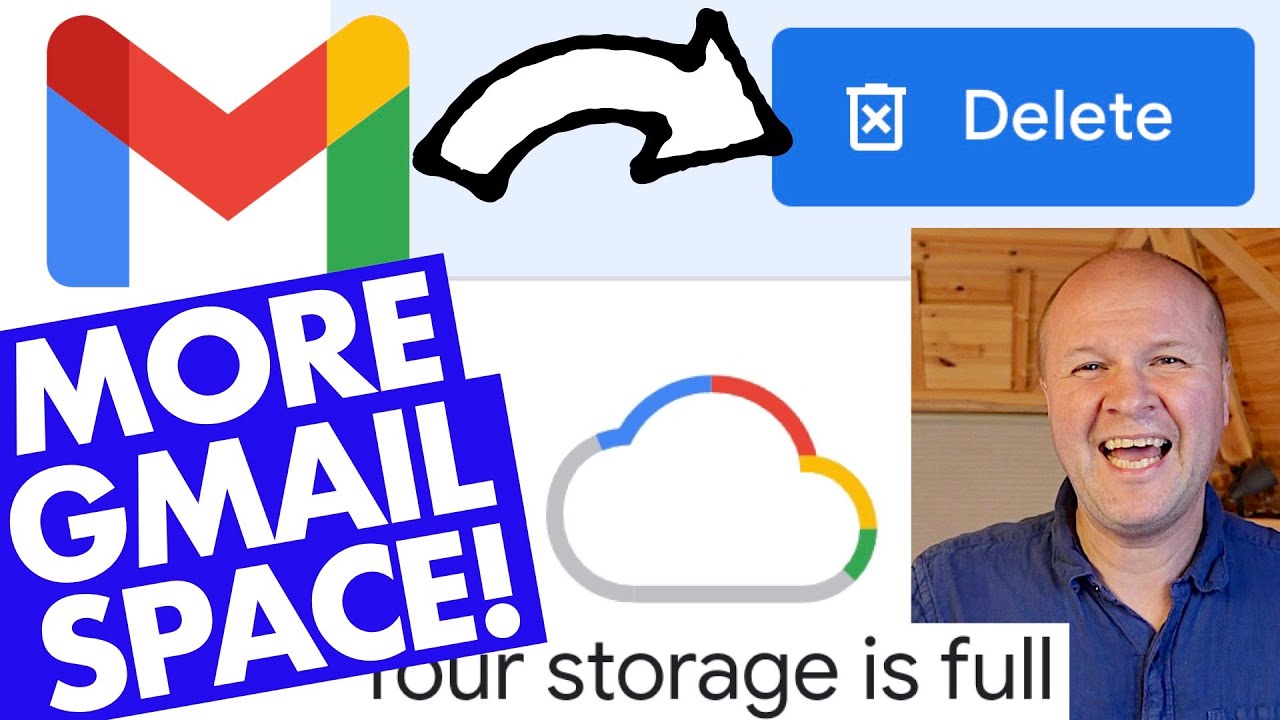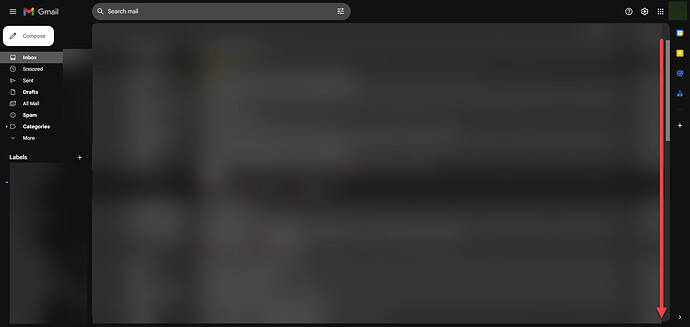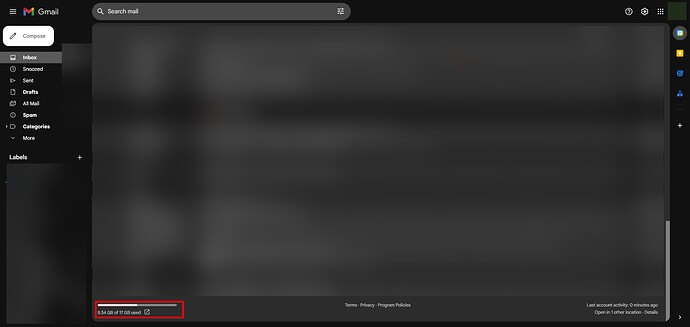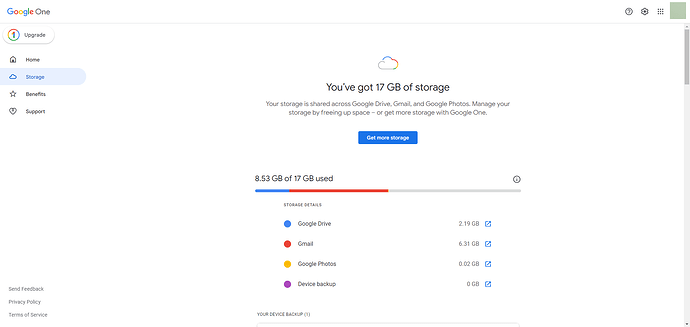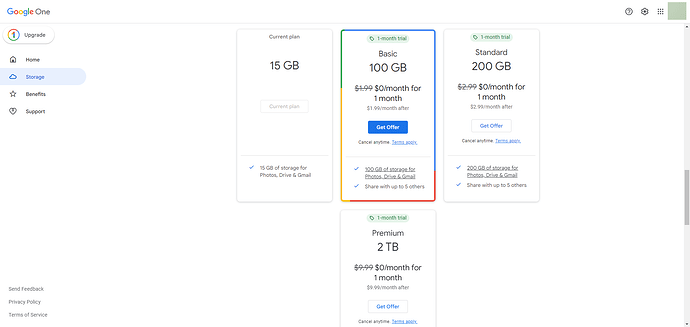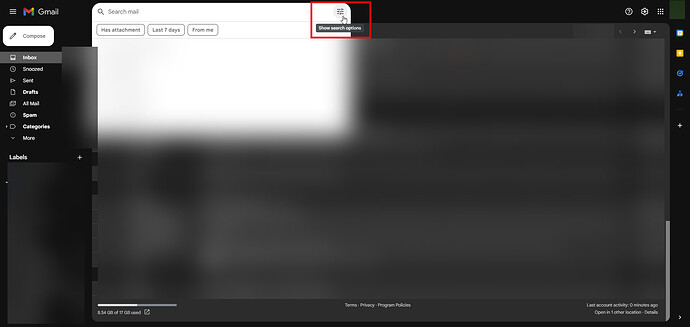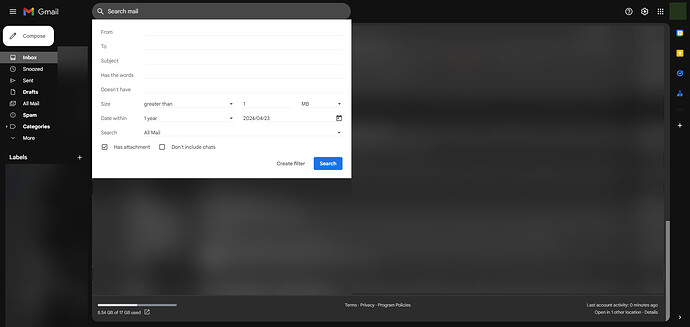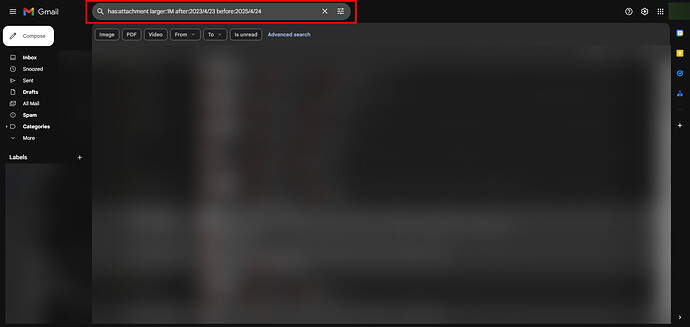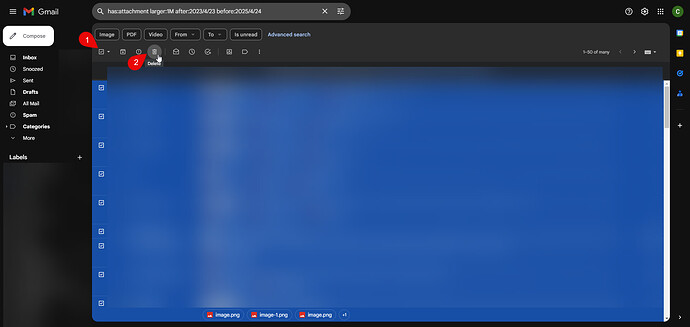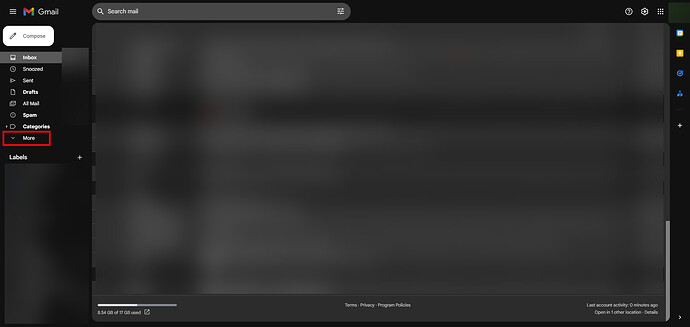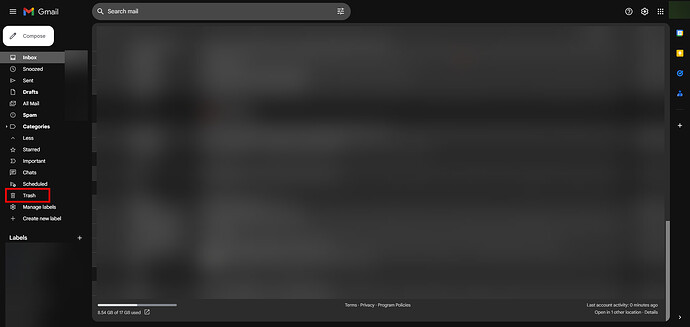The Problem
Google did something around 2020 if I recall - where they combined your entire suite into 15GB of shared storage. There was an ancient time when you had separate storage for Gmail, Google Drive, app backups (WhatsApp, etc). Now? You share everything with a 15GB limit. I think MAYBE you get separate storage for some app backups like WhatsApp - but I could be wrong. This has caused a lot of people to run out of space quite quickly.
The Solution
If you check out vidoes on YouTube and such, you’ll find “how to” things on reclaiming storage space. I’ll link one here and then get into the steps.
Step By Step
Here’s what you can do. First - log into your Google / Gmail account.
Next - scroll all the way down to the bottom of the list - by the arrow shown.
From there - at the bottom you’ll see your storage space. Click on it.
It will then give you a breakdown of where all your storage is. Most likely it’s all in Gmail due to attachments. If it’s elsehwere then you can open that area and clean what you don’t need.
If you scroll down a bit more - you can always purchase one of their plans. Up to you. If not - proceed by going back to your Gmail account.
You’re going to use the search option, but there will be a bit of customizing before hitting search.
Using the above image as a template, you can search for emails within a certain date range that has attachments.
When you do that, it’ll give you the entire string / syntax in the saerch bar. From here you can change the date (AFTER) to a point that you’d like it to search from. You can also change the attachment size to 4M or 3M to get rid of bigger things first.
From the results you’ll be able to see all emails with attachments. You can then open them individually or just select all on the page (1) and then delete (2).
If you want to get rid of the deleted files right away - you’ll need to empty the trash.
Look on the left menu and hit “MORE” to reveal the other options.
Click on TRASH.
Click on EMPTY TRASH NOW.
You could just leave it for the 30 day period so you can review - or you can review individually before deleting. Gmail allows you to preview most files - PDF or images - so you can review before deciding.
That should be it! You should now have a bit more space available.
For The Techies
Maybe I’ll expand on this later on - but another option is to use a mail app like Thunrderbird - download the entire mailbox - then clean what’s online. You can then keep that archive and date it - backup to other online storage or keep in your local storage.
Your Feedback
If you have any other info or methods - please feel free to share.